- In this walkthrough we will learn Step - By - Step How to debug a custom Plugin / Workflow in Dynamics CRM 2011. Once you have developed your custom workflow, you deploy the assembly containing the plugin in the CRM web server, and register it with the Plugin Registration Tool of the CRM 2011 SDK.
- The problem is, every time you change the code, and recompile the assembly, you must redeploy it and the process of debugging-compiling-deploying-registering is very time-consumer and this cycle restarts for every bug and every update you may want to do.
- The best and quickest way of debugging-redeploying your plugin is inside the CRM server itself. If you upgrade your code from inside the CRM web server, the process of debug and redeploy it will be far more quicker. You can also perform the testings against a test Organization.
- First, check whether or not Visual Studio 2010-2012 is installed in the CRM web server. If it doesn't, install it.
- Next, copy the workflow solution to the CRM server, or else develop entirely your Plugin from the Visual Studio in the CRM server.
- Provided you have already built your workflow project, you must deploy it in the CRM server. You copy the assembly from the BIN folder of your project, to the special folder where CRM expects the plugins to be ( Microsoft Dynamics Crm\Server\Bin\Assemply ). Then, open the Plugin Registration Tool, and select "Register New Assembly":

- Specify the assembly location:

- Select the "Database" option:

- Now that your plugin has been registered, you can debug it this way: switch to the workflow project opened in the Visual Studio installed on the CRM web server:

- On the "Debug" tab, select "Attach to Process":

- Now select the two "CrmAsynchService.exe" which are running on the CRM server. Those are the services which take care of the plugins, workflows, and every asynchronic processes being run on the CRM 2011:

- Press the "Attach" for each one of the processes:

- Now debug your workflow at your ease. Open your CRM account and call the workflow which calls your custom plugin/workflow. Wait some seconds (it's an asynchronic process so CRM will decide by its own when to run your plugin) and you'll see that the breakpoints you have set on your code will be reached.
- Let's say that you've found a bug or you need to upgrade the code. You compile it and next you must redeploy the assembly and update the registration of the plugin, and debug again. Therefore, open the BIN folder of your workflow project, and copy the .dll:

- Now open the folder where are stored the CRM custom plugins ( Microsoft Dynamics Crm\Server\Bin\Assemply ):

- Paste there the assembly. Next, open the Plugin Registration Tool, select your assembly and press "Update":

- Specify the location of the assembly to update:

- Finally click the button "Update Selected Plugins":

And now you can debug again your plugin and see how the breakpoints are reached by the runtime.
That's all...Enjoy Dynamics CRMכתב: כרמל שוורצמן
A Step-By-Step Walk-Through CRM 2011 designed for Begginer and Professional CRM Developers
Microsoft Dynamics CRM 2011
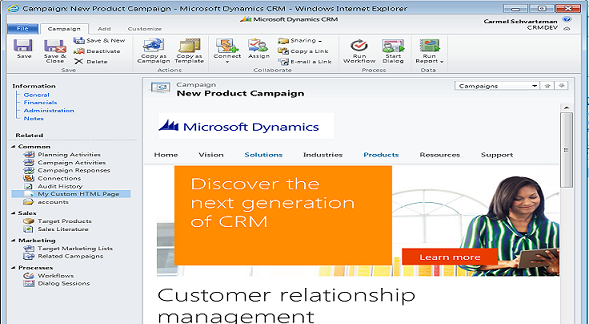
Tuesday, December 24, 2013
How to debug a CRM 2011 Custom Plugin / Workflow
by Carmel Schvartzman
Tuesday, November 19, 2013
How to consume the CRM 2011 Organization (SOAP) WCF Services programmatically
by Carmel Schvartzman
- In this walkthrough we will learn Step By Step How to call the CRM 2011 Organization (SOAP) Services in Dynamics CRM 2011. We'll call the CRM 2011 WCF Web Service and perform CRUD operations using Indexing on the generic Entity class. We'll consume the CRM 2011 Organization (SOAP) services from a class which can also be used by a console application, or a Windows Service, or a Windows Form application.
We'll not be using the Microsoft CRM SDK 2011; instead we'll reach directly the CRM 2011 WCF SOAP endpoint to perform the CRUD operations. That means, we will not need an early binding proxy with the classes and methods available at the CRM organization. Instead, we will use Late Binding in our calls to the CRM WCF service. - By enabling Indexing we mean that we could access an Entity property getting/setting its value, by using an " entity["field_name"] " sintax, while reaching Crm2011 from a WIN app via its Organization Web Service. Therefore, a code like the following....:

... will allows us to create a new Contact, for example:
- In order to create a client for the CRM2011 Organization Service, we'll create a .dll which will send requests to the CRM2011 Organization SOAP Web Service Endpoint. Then, we'll create a WIN project to use that assembly and fetch the CRM data, and also create new entities.
- So let's create a new Class Project in Visual Studio 2010 or 2008, selecting the target framework to be version 3.5:

- Next, add the CRM 2011 Web Service reference to the project:

- Remember that we'll be using the Organization CRM SOAP Web Service, so type the address:

- After adding the Web Service reference, rename the Class :

- Type an static method returning an IOrganizationService object. This method will receive as parameters the host, the CRM organization and user logon data:

- Now add the following security code for reaching the CRM Web Service :

SymmetricSecurityBindingElement security = new SymmetricSecurityBindingElement();
security.ProtectionTokenParameters = new SspiSecurityTokenParameters();
HttpTransportBindingElement httpTransport = new HttpTransportBindingElement();
httpTransport.MaxReceivedMessageSize = Int32.MaxValue ;
CustomBinding binding = new CustomBinding();
binding.Elements.Add(security);
TextMessageEncodingBindingElement encoding =
new TextMessageEncodingBindingElement(MessageVersion.Soap12WSAddressing10, Encoding.UTF8);
binding.Elements.Add(encoding);
binding.Elements.Add(httpTransport);
- Now add the WCF Endpoint code:

EndpointAddress endpoint =
new EndpointAddress(new Uri(string.Format("{0}/{1}/XRMServices/2011/Organization.svc", host, organization)),
EndpointIdentity.CreateUpnIdentity(string.Format("{0}@{1}", user, "")), new AddressHeader[] { });
The "host" variable holds the name of your CRM server , and the "organization" variable is the name of your organization.
- And finally add the code to create the Client:

OrganizationServiceClient client = new OrganizationServiceClient(binding, endpoint);
client.ClientCredentials.Windows.ClientCredential = new System.Net.NetworkCredential(user, password, "");
- Check that we have all the "usings" we need:

- Also, check whether all the references are listed:

- Now, in order to perform the testings on our class, create a new console Project , which will call our CRM assembly:

- Add the following references:

- First, add the Runtime.Serialization assembly:

- Second, add our class assembly:

- Now, code a call to the IOrganizationService:

- Add the corresponding using:

- ... and type the relevant logon data, for security reasons:

- Next, select some columns that you want to retrieve, and instantiate the entity object:

- Check in the QuickWatch window that you get an account with the required attributes:


- Now, try to use the "account["field_name"]" sintax, that means to use Indexing on the Entity class:

- It seems that, if we want to use the "account["field_name"]" sintax, we'll be confronted with an error:

- Same thing will happen if we try to create a new record, let's say a new Contact:

- According to the error message, Indexing cannot be applied to an Entity.
- To solve the problem, let's add Indexing support to the Entity class. We'll extend the Entity class by using two collections: the FormattedValueCollection and the RelatedEntityCollection:

- Lookup also the RelatedEntityCollection documentation on MSDN:

- Both collections are defined as OptionalFieldAttribute on the Serialization assembly, meaning that the formatters will not require such fields while serializing the Entity class:

- Take a look at the FormattedValuesField in the "References" .cs file on your project:

As you can see, the Entity class is partial, can be extended, and the FormattedValuesField is an optional collection.
- Therefore, the first thing we'll do is instantiate those two fields in the partial Entity constructor:

- Next, we'll add the Indexing feature to allow a "entity["field_name"] " sintax:

- Then, code the get/set functions of the indexing using the AttributeCollection class:

- Press "F12" on the AttributeCollection to see that object:

It's a generic List<> of KeyValuePair<string,object>, therefore let's code according to that. - Create a static class to hold the Extensions we need to interact with that List<>. Inside the static class, type the get - set extension methods for that List<>:

- There are two simple cases that can happen while getting-setting a value from-to a collection. Let's code against them first. In the case of the "get" extension method, prepare to throw an exception if the key does not exists:

- In the case of the "set" extension method, the value does not exists in the collection, so just add it to the List.
- Next, the two important cases are when the value is in the collection , and we need to know the index it is in, in order to fetch it....:

...and when the value is in the collection, and we must override it with the new value. In both cases we'll use a method to get the index of the cell holding the value: GetIndex<K,V>(IList<> col,K key, out i). - Create the GetIndex<K,V>(IList<> col,K key, out i) method:

- Code the basic case in which the collection is null:

- .. Next add the code for the Index search:

- We're done. Compile and run the WIN Startup Project which uses the assembly:

We can see that the Indexing is now working, and we can fetch the Account name, and also create a new Contact record. - Finally, let's check our CRM 2011 Workplace to see the new Contact added:

That's all...Enjoy Dynamics CRMכתב: כרמל שוורצמן
Subscribe to:
Posts (Atom)