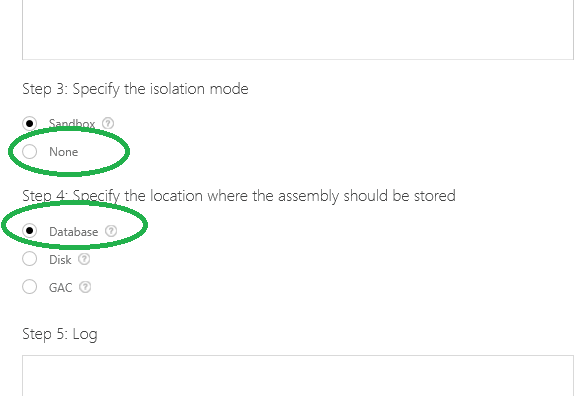Several errors can be thrown by Microsoft Dynamics CRM while registering a custom plugin at the CRM server.
Usually the error message will express "Public assembly must have public key token".
We'll see here in only 10 minutes how to fix this error , which is shown this way , for example :
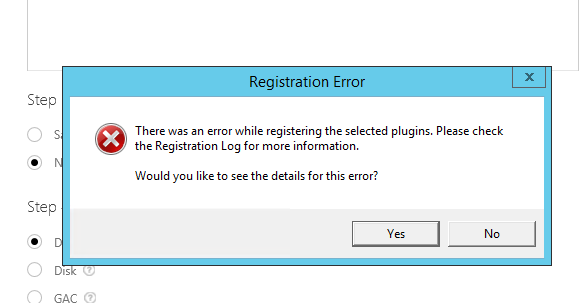
How to Fix the Dynamics CRM ERROR Public assembly must have public key token
Usually, you will get this kind of error while registering a new custom plugin using the Plugin Registration Tool of the Microsoft Dynamics CRM SDK:
TO FIX THIS ERROR, reopen your Visual Studio project , and open the Properties window at the "Signing" tab , as follows :
There, check the "Sign the assembly" option.
Optionally, you can sign the assembly using a password.
Then, REBUILD your project, and go to the BIN folder to get the assembly.
Open the Plugin Registration Tool, and specify the location of the assembly:
Then, set the isolation to "None", sot that there will be no limitations to the plugin functionality.
Also , select the database option as the place to store the assembly:
And click on the "Register Selected Plugins" button:
This time, because the plugin includes a signature, CRM will accept the registration:
The steps are usually as following:
0) reopen your Visual Studio project
1) open the Properties window at the "Signing" tab
2) check the "Sign the assembly" option
3) sign the assembly using a password (optional)
4) REBUILD your project
5) go to the BIN folder to get the assembly
6) Open the Plugin Registration Tool
7) specify the location of the assembly
8) click on the "Register Selected Plugins" button
by Carmel Schvartzman
כתב: כרמל שוורצמן