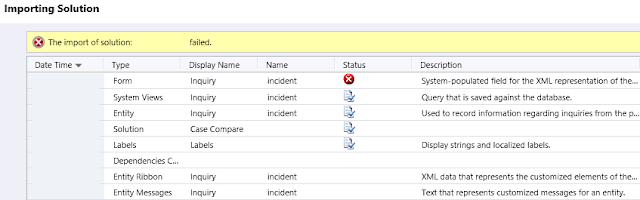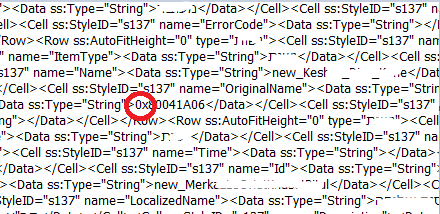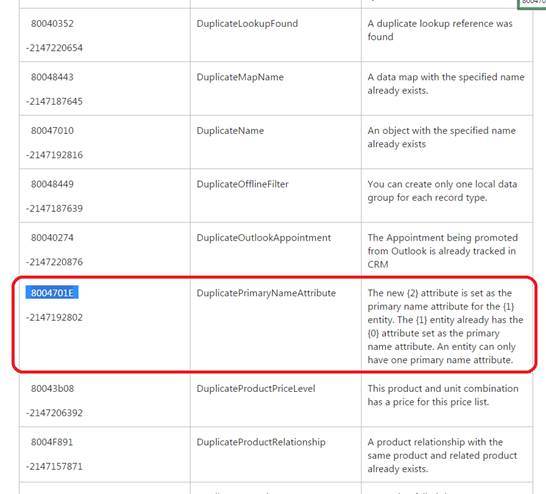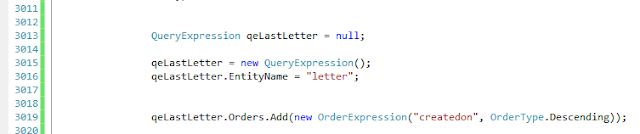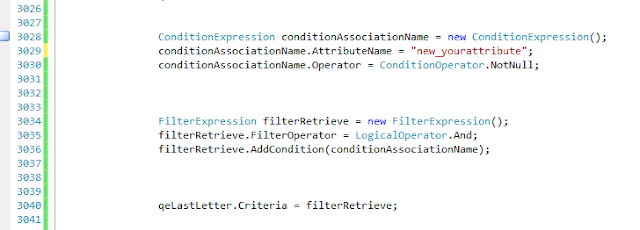This error can appear as follows:
"There is a problem communicating with the Microsoft Dynamics CRM server. The server might be unavailable. Try again later. If the problem persists, contact your system administrator.
File already exists. Try using a different database name."
How to solve the error "File already exists" when configuring Microsoft Dynamics CRM for Outlook
The cause of this error, is related to succesive installations of Microsoft Dynamics CRM for Outlook.Having a previous installation of Dynamics CRM for Outlook, can result in an existing previous configuration of the database file for the current Dynamics instance.
In order to solve this problem, follow this steps:
1) Close Outlook
2) In Explorer, go to the folder :\Users\<Your User>\AppData :

3) In Windows, this folder is hidden by default. If that's your case, open the "Folder and search options" :
4) In the window "Folder Options", check on "Show hidden files, folders and drives":
5) Now, you could see the \AppData directory. Open it and browse to \AppData\Local\Microsoft\MSCRM\Client :
7) Finally, rerun the Configuration Wizard .
That's all...
In this article we've seen Step by step How to solve the error "File already exists" when configuring Microsoft Dynamics CRM for Outlook.
Enjoy Microsoft Dynamics 365 CRM!
In this article we've seen Step by step How to solve the error "File already exists" when configuring Microsoft Dynamics CRM for Outlook.
Enjoy Microsoft Dynamics 365 CRM!
by Carmel Schvartzman
כתב: כרמל שוורצמן